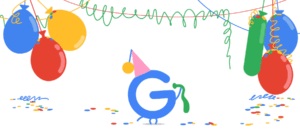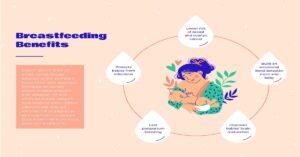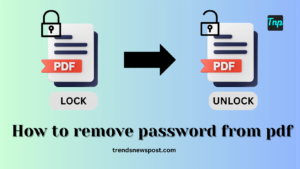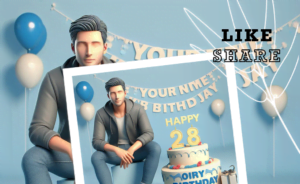How to remove password from pdf
How to remove password from pdf without password
PDF is the most trusted file-sharing method. No matter if it is a Word file, Excel file, PPT file, or an image, you can create a PDF file and share it. There is a 100% chance that the other person will get the PDF file without any issues. However, many times we forget the password for the PDF document. The best way is to ask the other person for the password. If the password is found, it is good. Otherwise, the lock becomes the lock of Allahabad. It means refusal to open.
There are some ways by which the key of the PDF lock can be opened.
Also Read-Happy Birthday Bing Image Creator Free: Create AI image with face from Bing
In Adobe Acrobat
- Open the PDF file on your laptop or personal computer
- Click on Tools
- Remove Security option will appear in Encrypt.
- If the file has a ‘Document Open’ password then press OK to remove it.
- If there is a permission password in the file, then enter the correct password and press Enter. The software will remove the password from the document as soon as the correct password is entered.
In Android smartphone
- Open the file in the smartphone’s inbuilt PDF viewer
- Open the file by entering the password
- Go to the menu and click on Share
- Tap on Print
- Save the file by clicking on Print to PDF
- The new file will be saved in a new folder.
How to do it in Google Chrome
- Open the PDF file on Chrome
- Enter the password of the file
- Print it by pressing Ctrl + P
- You can also go to the file menu and give the print command
- Save the PDF file as per your choice
The first thing to remember is that you’ll need a password to access the PDF file. Once you have the password, you can unlock the PDF file using the following methods:
As we have said many times before, don’t use any third-party application for any of these tasks. These apps or websites may tamper with the information contained in the PDF file.